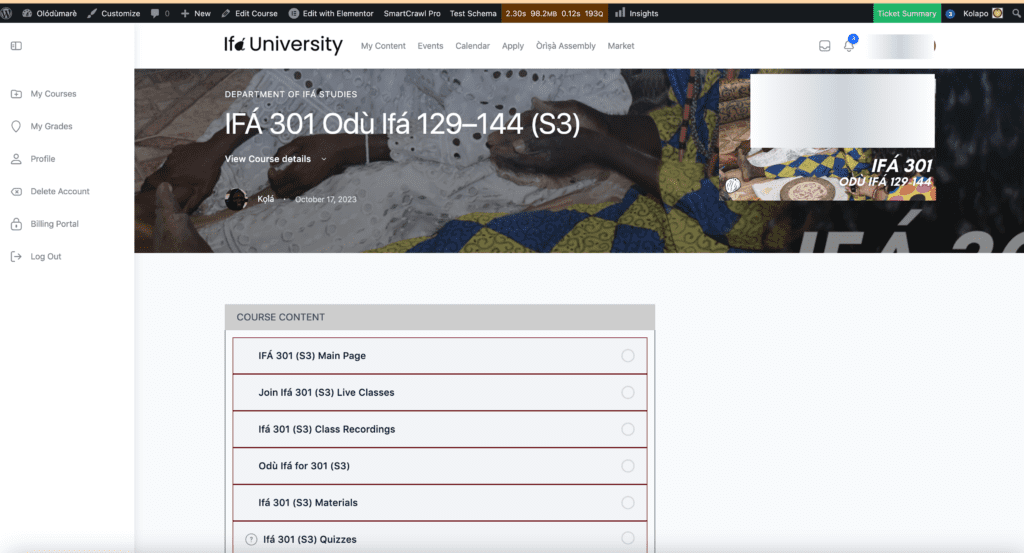Step 1 – Lead Completes Opt-in Form via SMS, ActiveCampaign, or Fluent Forms
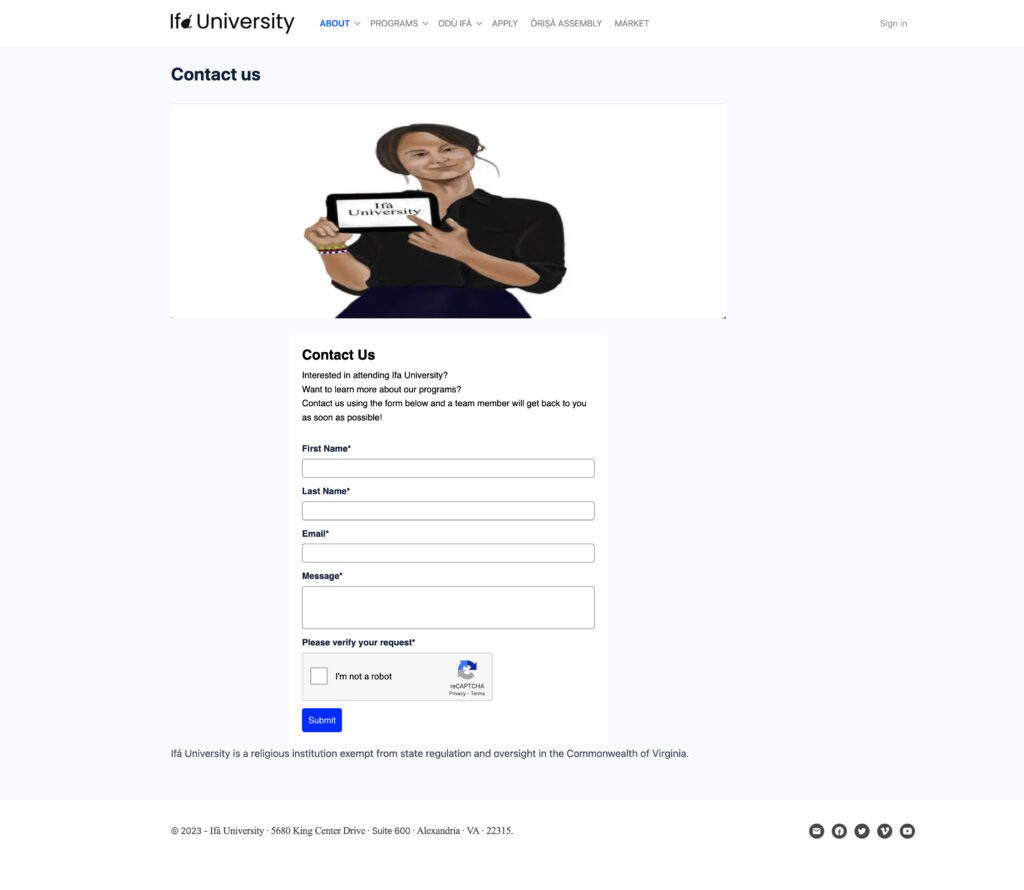
Alternate Step 1 – All our Products at https://ifa.university/apply require checking a box to confirm that our terms of use have been read. (See bottom of Alternate Step 1a image below.) Paragraph 6 of our terms of use has a link to click to opt-in to SMS messages. (See Alternate Step 1b below.)
Alternative Step 1a
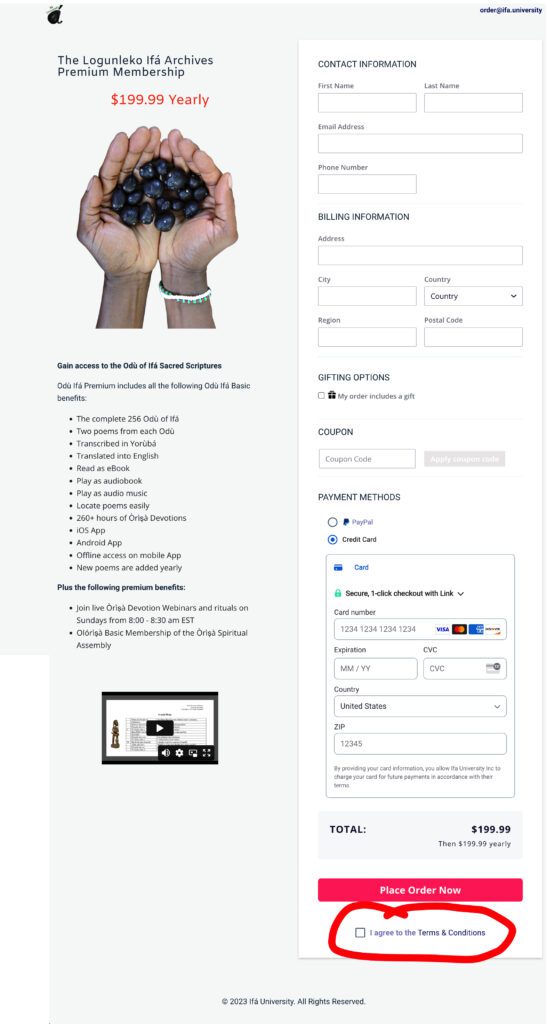
Alternate Step 1b
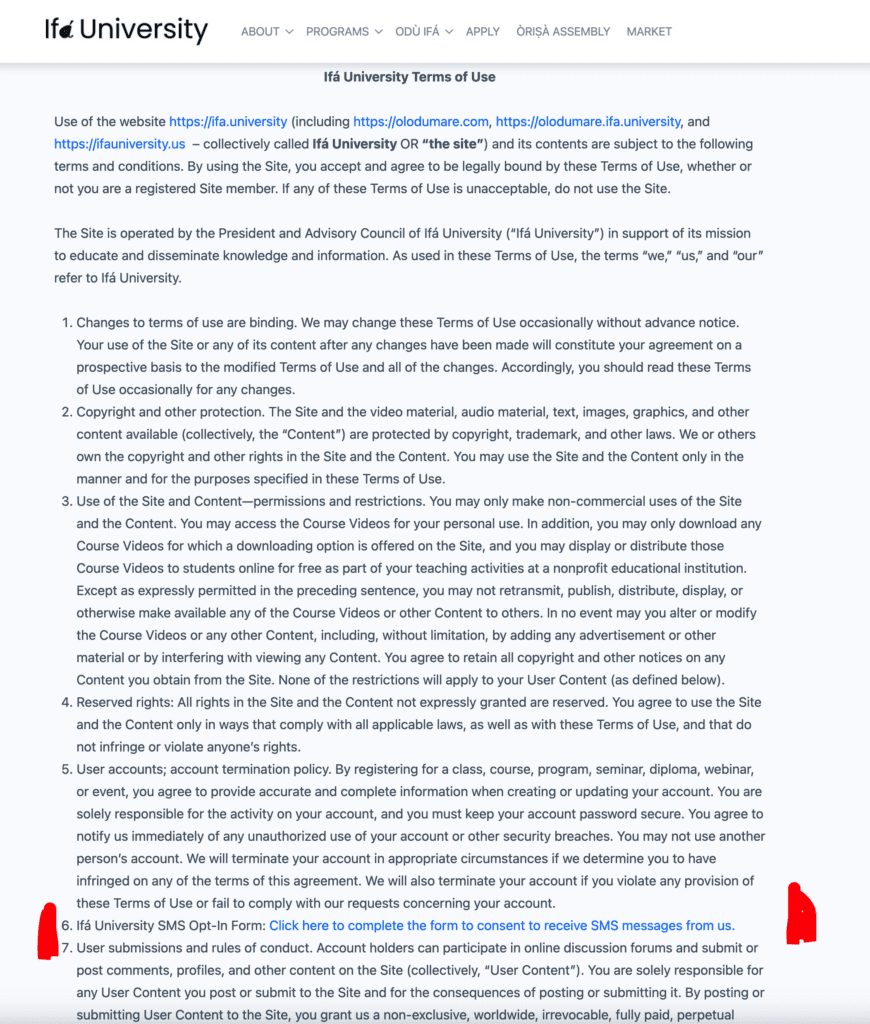
Step 2 – Lead is Added to ActiveCampaign List, and Appropriate Tags are Applied
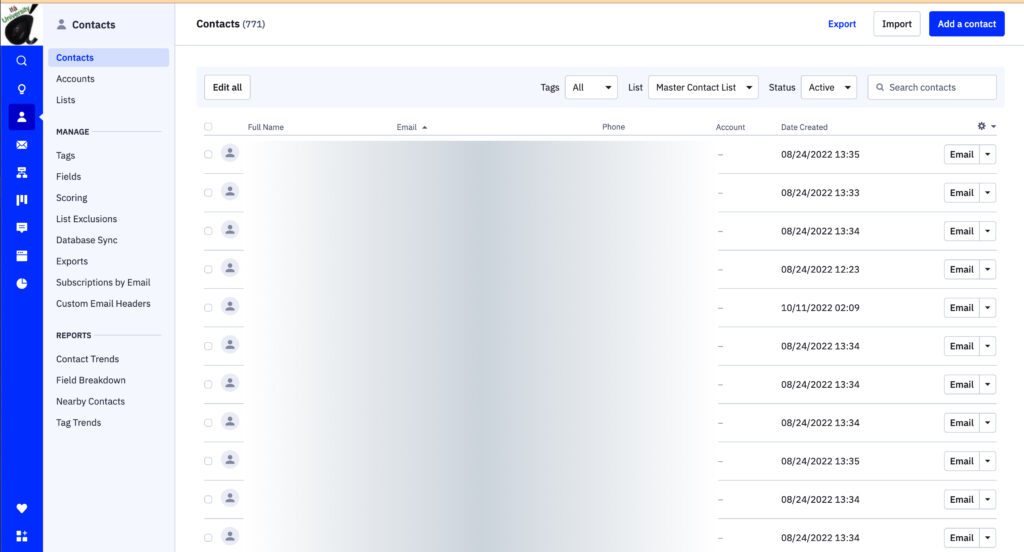
Step 3 – Lead is Added to the Appropriate Membership Level in WishList Member on the University Learner/Membership Portal
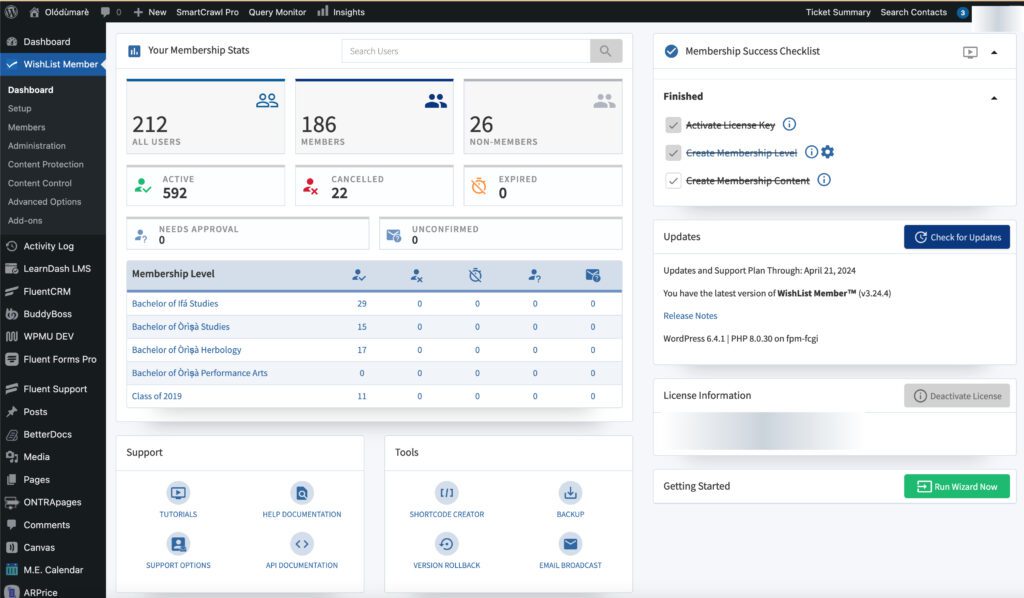
Step 4 – WishList Member adds Lead to Appropriate Class, Group, and Access to Content in LearnDash Granted As Applicable (These are Auto-Completed Backend Configurations in WordPress Accessible only to Site Administrators)
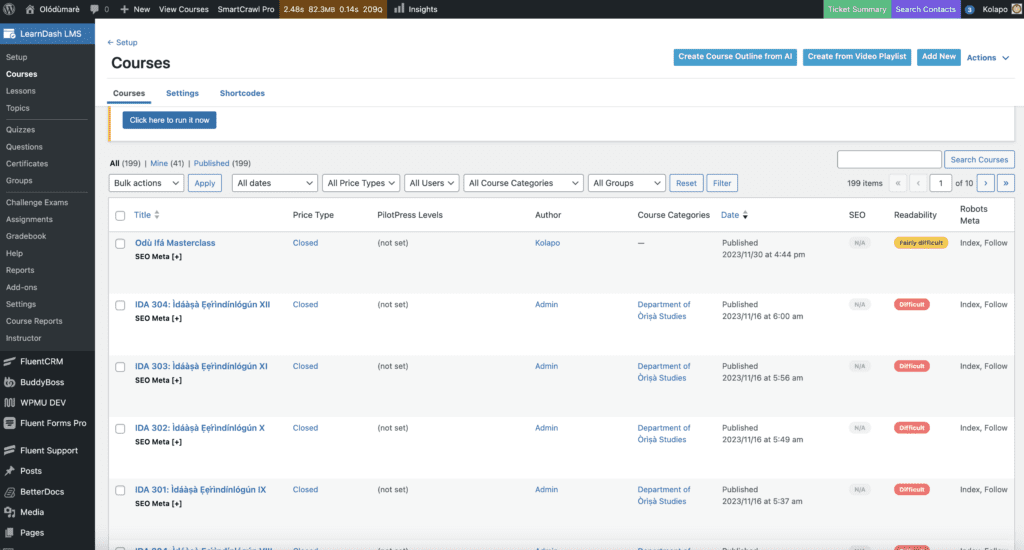
Step 5 – (Frontend) WishList Directs Member to Member Dashboard Upon Log in
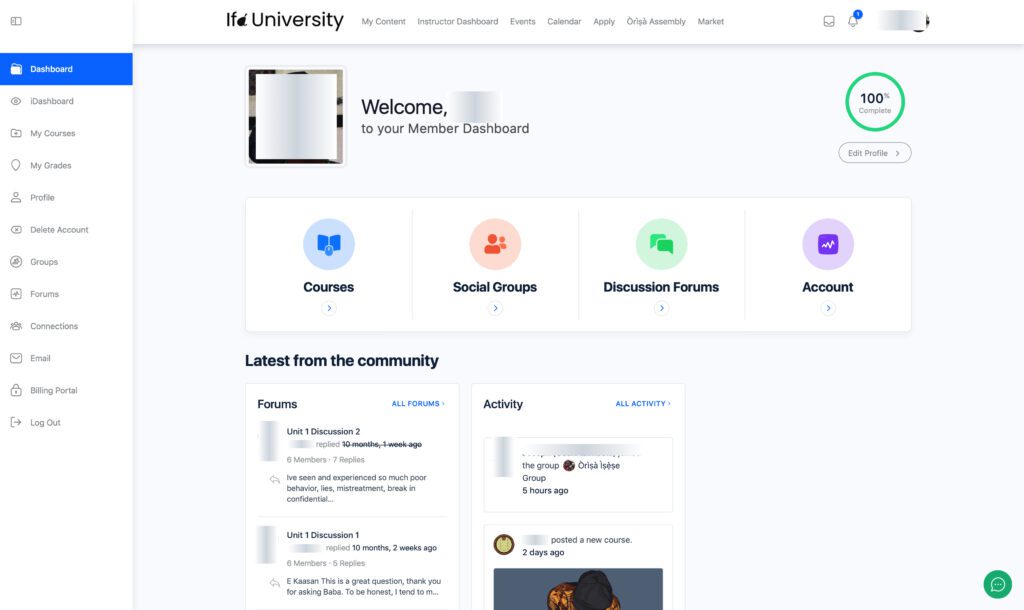
Step 6 – Member Accesses Content